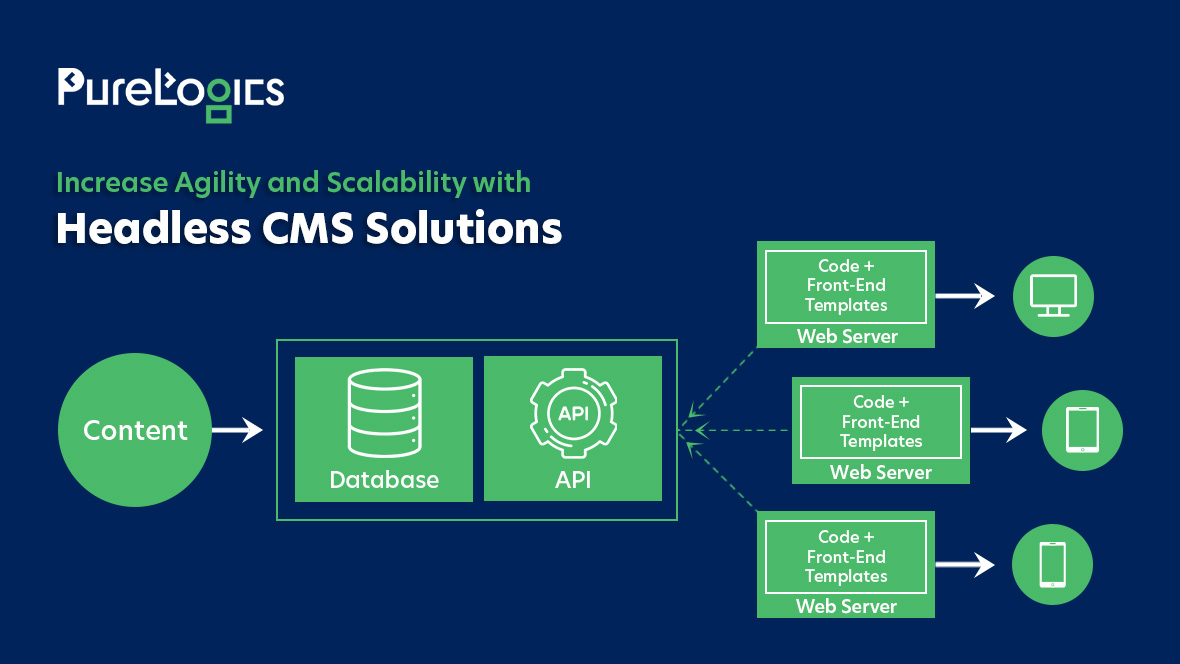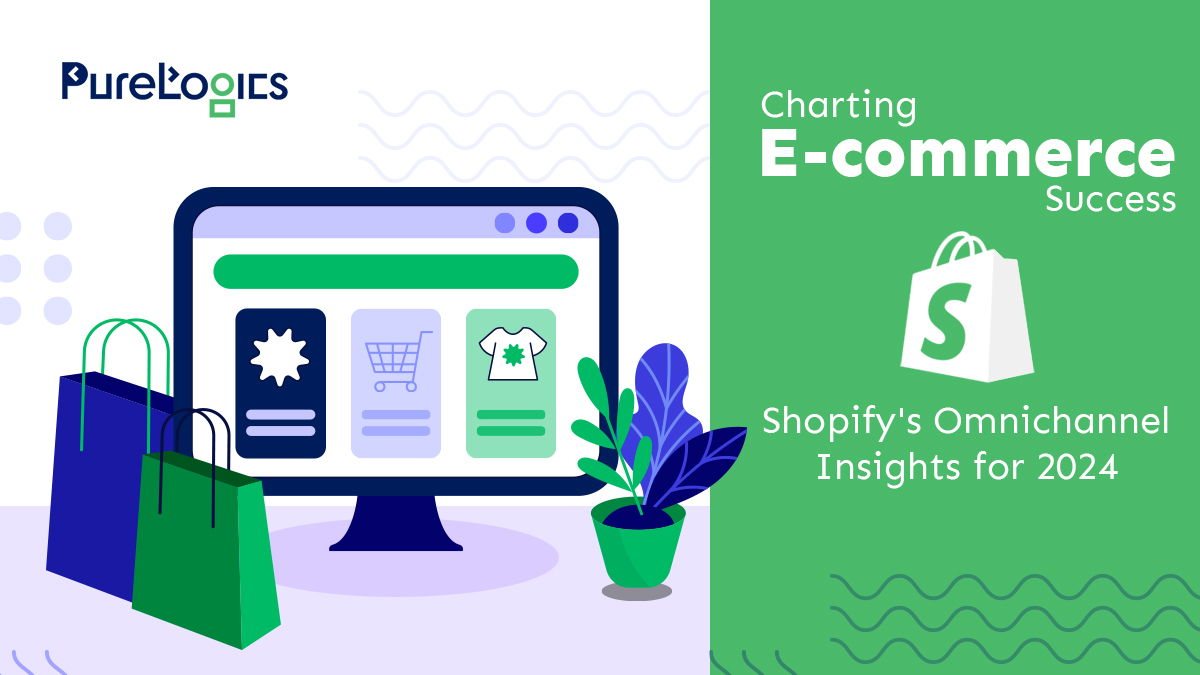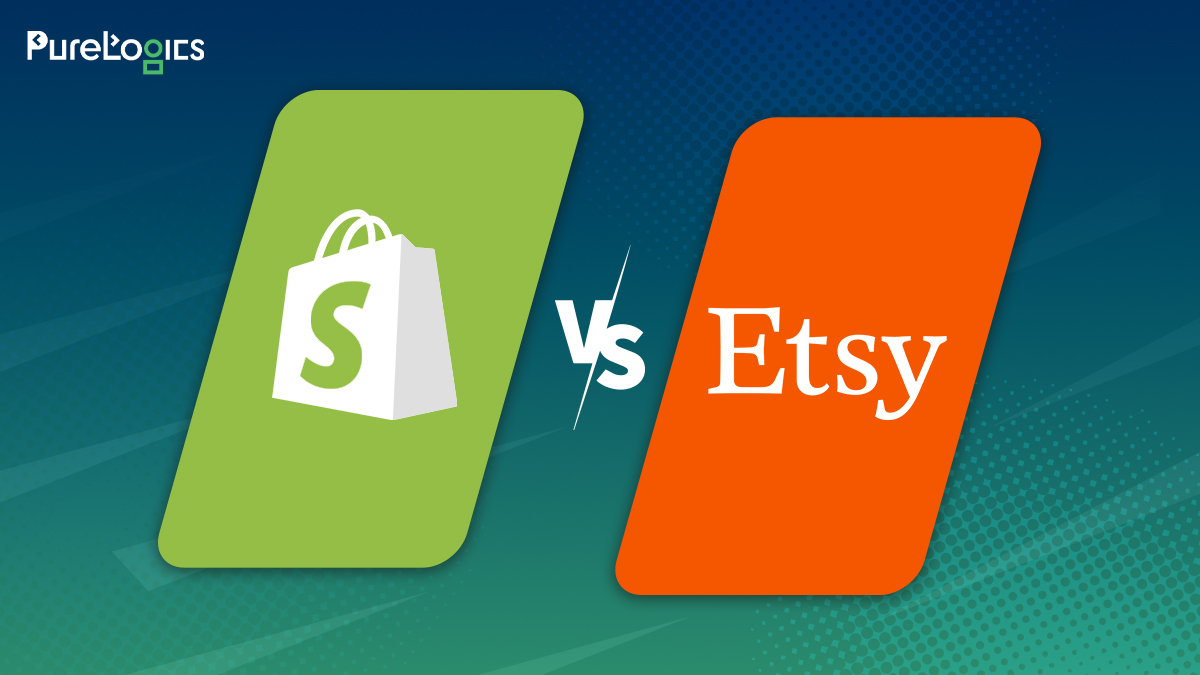Shopify, one of the most trusted and widely used ecommerce platforms, is constantly evolving to better meet the needs of their customers. Shopify 2.0 is the latest update to the Shopify platform, and it includes a number of new features that are designed to make online selling even easier.
One of the most notable changes is the new Shopify App Store, which makes it easy to find and install apps that can help you run your business more effectively.
In addition, Shopify 2.0 also includes a number of other features such as improved search engine optimization (SEO) tools, a new Shopify payments gateway, and support for multiple languages.
But the real question is: should you upgrade to Shopify 2.0?
To start with, if you’re happy with your current Shopify theme version and don’t want to upgrade to 2.0, your current theme will not break. So this needs to be made clear. However, you would also not like to ignore the range of new features Shopify 2.0 offers that can help to boost your sales and improve your customers’ experience.
For example, the new version includes an improved checkout process, as well as new tools for managing inventory and shipping. In addition, Shopify 2.0 is fully compatible with all major payment processors, making it easier than ever to accept payments on your site.
Perhaps most importantly, though, upgrading to Shopify 2.0 can help you future-proof your business. With an ever-growing number of consumers shopping online, it’s essential to have an ecommerce platform that can scale with your needs.
Shopify 2.0 is designed to be highly scalable, so you can easily add more products and features as your business grows. So it’s recommended to switch at some point. Now we’ll see what it entails to upgrade your ecommerce store to the latest version.
Three ways you can upgrade your store to Shopify 2.0
There are several ways you can upgrade to version 2.0 but we’ll list only three of them here.
1- Download and install a new theme compatible with Shopify 2.0
To get started, simply log into your Shopify account and go to the “Themes” section. Then, click on the “Add Theme” button and select a theme compatible with Store 2.0 that you want to install. Once you’ve clicked on the theme, simply click on the “Install Theme” button and the process will begin.
Once the theme is installed, you’ll need to activate it in order to start using it. To do this, go to the “Settings” section of your Shopify account and click on the “General” tab. Then, scroll down to the “Storefront” section and click on the “Change Theme” link. From here, you’ll be able to select the Store 2.0 theme that you just installed and click on the “Activate” button.
2- Download a 2.0 version of your vintage theme
Does your current theme offer an updated version that uses Shopify 2.0? If so you can update that same vintage theme to Online Store 2.0. However, the process of adding a new version with this method cannot be done automatically and you might need the help of your developer.
Get in touch with your developer and see if they have updated your current version in order to start using the new features of Shopify 2.0. If there is any trouble adding it, you can go to the “updating themes’ section on Shopify Help Center to learn the method.
3- Migrate your current theme templates manually
Migrating your current theme to the Online Store 2.0 necessitates knowledge of editing code with Liquid, HTML, CSS, and JavaScript. Otherwise, you need to hire a developer or a trusted Shopify development company who can handle your migration.
The process of migrating a theme to the new architecture involves the conversion of Liquid templates into JSON templates because most features of theme 2.0 rely on JSON templates. After that, any essential Liquid code or HTML is moved to sections that could be included in the JSON template.
For complete migration of the theme, all templates are migrated. But if you want to use the features of Shopify 2.0 in some specific parts of your current theme, then relevant individual templates are moved. For more details, you must review the official documentation Shopify has provided on their site for how to do a manual theme migration.
Wrapping up…
First of all, don’t freak out. The emergence of this new online store design experience 2.0 does not mean that stores created using the old paradigm need to be fixed immediately. Of course, Shopify might deprecate these themes eventually, there’s no rush as of right now.
However, Shopify 2.0 without any shadow of a doubt has brought massive opportunities for the store owners – which you’ll miss out on. When you move your theme to the new architecture, it will give you more control over store customizations and branding and will increase your page speed, thus improving SEO and conversion rates.
Ready to unlock all the new features? You can upgrade to the latest version by following one of the methods above. But if you find yourself in a situation where you need help migrating to a new Shopify theme, don’t hesitate to reach out.
PureLogics is a Shopify Partner who has the right knowledge and expertise needed to make your migration as smooth and stress-free as possible. Contact us today for a free consultation and we’ll get started on making the switch for you.


 [tta_listen_btn]
[tta_listen_btn]
 July 19 2022
July 19 2022